
Render style is the style in which Abaqus/CAE displays your model. Render style is plot state–independent; that is, you set it once for all undeformed, deformed, contour, symbol, and material orientation plots. You can also set a second render style that Abaqus/CAE will apply to the undeformed shape when the deformed shape is superimposed on it. Possible render styles are Wireframe, Hidden, Filled, and Shaded; these styles are shown in Figure 55–1. An explanation of these choices follows.
Figure 55–1 Model showing render style options. From left to right: the wireframe, filled, hidden, and lightsource-shaded render styles.
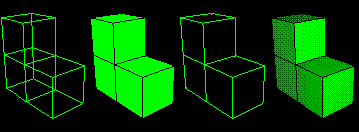
Wireframe
Displays model edges; both interior and exterior edges are potentially visible. Wireframe plots produce a frame-like visual effect in which model faces are not displayed.
Filled
Displays model faces “painted” in a uniform color. Filled plots produce a solid rather than frame-like appearance in which only exterior faces are visible.
Hidden
Displays a wireframe plot in which edges obscured by the model are not visible. Hidden plots produce a solid rather than frame-like appearance.
Shaded
Displays a filled plot in which a light source appears to be directed at the model. Shaded plots produce a highly three-dimensional visual effect.
To choose the render style of your plot:
Locate the common or superimposed Render Style options. The common render style always applies to the deformed shape; it applies to the undeformed shape when it is plotted individually in any plot state (undeformed, contour, symbol, or material orientation). When the undeformed shape is plotted with the deformed shape, the superimpose render style applies.
From the main menu bar, select Options Common or Superimpose; then click the Basic tab in the dialog box that appears. The Render Style options become available.
Common or Superimpose; then click the Basic tab in the dialog box that appears. The Render Style options become available.
From the Render Style list, select the render style that you want.
Tip:
You can also select the render style for the current plot state (excluding display bodies and the undeformed shape when it is superimposed) by clicking the wireframe ![]() , hidden
, hidden ![]() , filled
, filled ![]() , or shaded
, or shaded ![]() icons located in the Render Style toolbar.
icons located in the Render Style toolbar.
Note: Symbol and material orientation plots in the shaded, filled, and hidden render styles are easier to view if you activate translucency.
Click Apply to implement your changes.
The render style changes to reflect your specification.
By default, your changes are saved for the duration of the session and will affect all subsequent plots in the current viewport and in any new viewports created from the current viewport. If you want to retain the changes you applied for subsequent sessions, save them to a file. For more information, see “Saving customizations for use in subsequent sessions,” Section 55.1.1.
