
You can select the vector or tensor variable component and optionally select a component to display for a symbol plot; this variable is called the symbol field output variable.
When an output database is selected, Abaqus/CAE lists for your selection all vector and tensor variables available at the current step and frame of your output database by default; resultant values are displayed in vector variable symbol plots, and all principal components are displayed in tensor variable symbol plots. An asterisk to the left of the description indicates that the variable includes complex number results.
When a model from the current model database is selected, Abaqus/CAE lists for your selection all loads, predefined fields, boundary conditions, and interactions available at the current step of your model by default. All of these selectable items are preceded by a letter in parentheses to distinguish them by category: (L) for loads, (P) for predefined fields, (B) for boundary conditions, and (I) for interactions.
Use the Symbol Variable options in the Field Output dialog box to choose the variable and the specific components that you want. For information on individual output variable identifiers, see “Output variables,” Section 4.2 of the Abaqus Analysis User's Guide.
When you display a vector variable in a symbol plot, you can choose from the following options:
Display arrows that represent resultant values of the variable. For example, a symbol plot of total displacement appears on the left side of Figure 42–3.
Display arrows that represent specific component values of the variable. For example, a symbol plot of displacement in the 1-direction appears on the right side of Figure 42–3.
Figure 42–3 Symbol plots showing total displacement (left) and displacement in the 1-direction (right).
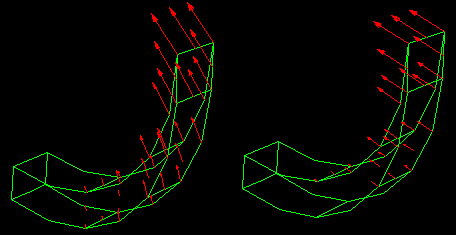
Likewise, when you display a tensor variable in a symbol plot, you can choose from the following options:
Display arrows that represent each of the principal components of the variable. For example, a symbol plot of maximum, intermediate (mid), and minimum principal stress appears on the left side of Figure 42–4.
Display arrows that represent a specific principal component of the variable. For example, a symbol plot of only maximum principal stress appears on the right side of Figure 42–4.
Figure 42–4 Symbol plot showing all three principal components (left), and symbol plot showing only maximum principal stress (right).
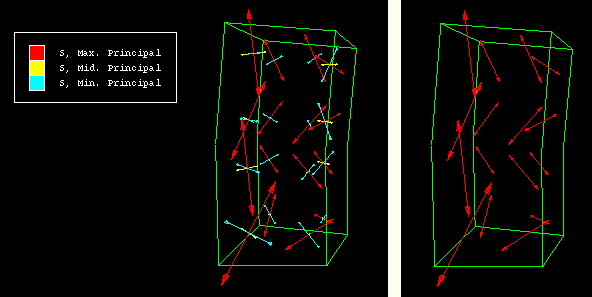
Display arrows that represent each of the direct components of the variable. For example, a symbol plot of all direct components appears on the left side of Figure 42–5.
Display arrows that represent a specific direct component of the variable. For example, a symbol plot of only S22 appears on the right side of Figure 42–5.
Figure 42–5 Symbol plot showing all direct components (left), and symbol plot showing only S22 (right).
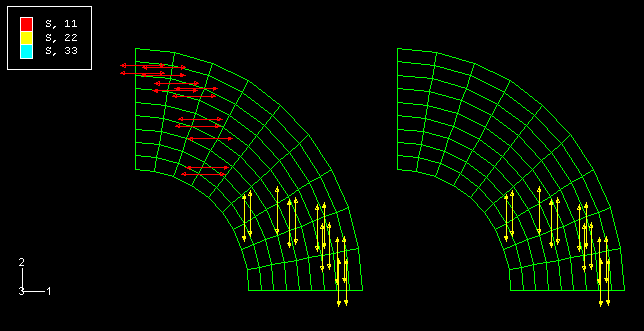
To select the symbol field output variable:
Locate the options that control the symbol field output variable.
From the main menu bar, select Result Field Output. Click the Symbol Variable tab in the dialog box that appears.
Field Output. Click the Symbol Variable tab in the dialog box that appears.
The Symbol Variable options appear.
Tip: You can also access these options by clicking the Field Output button in any dialog box in which it appears.
To control which variables appear in the Name and Description list:
Toggle List only variables with results to display a list that is limited by the storage location of the variables. Limiting the list helps you select variables by presenting, for example, only integration point quantities.
When List only variables with results is on, filter options become available in the pull-down menu.
Click the List only variables with results arrow to reveal the filter options.
Click the text stating the location of the variables you want to include in the Name and Description list.
The text appears in the List only variables with results box, and the Name and Description list is refreshed to include only variables having that location.
From the Name and Description list, click the name of the analysis variable that you want. An asterisk to the left of the description in the list indicates that the variable includes complex number results.
The selected variable is highlighted. The Vector Quantity, Tensor Quantity, and Component lists on the bottom of the dialog box are refreshed to display available vector quantities, tensor quantities, and components, respectively.
If you are creating a vector variable symbol plot, select the components to plot.
Select Resultant to display arrows that represent the resultant of the variable.
Select Selected Component and the component that you want to display arrows that represent a particular component of the variable.
If you are creating a tensor variable symbol plot, select the component to plot.
Select All Principal Components to display arrows that represent all available principal components.
Select Selected Principal Component and the component that you want to display only arrows that represent a particular principal component.
Select All Direct Components to display arrows that represent all three direct components.
Select Selected Direct Component and the component that you want to display only arrows that represent a particular direct component.
Click Apply to implement your changes.
The symbol plot in the current viewport changes to show values for the analysis variable you have specified. If active, the text in the legend and state block changes to identify the variable associated with the plot. For more information on the legend and state block, see “Customizing the legend,” Section 56.1, and “Customizing the state block,” Section 56.3.
Your changes are saved for the duration of the session.
