
Select Shape Blend
Blend Chamfer from the main menu bar to chamfer or bevel selected edges of the part in the current viewport. You enter the distance that the chamfer extends into each face, and Abaqus/CAE uses the distance to define the chamfer, as illustrated in the following example:
Chamfer from the main menu bar to chamfer or bevel selected edges of the part in the current viewport. You enter the distance that the chamfer extends into each face, and Abaqus/CAE uses the distance to define the chamfer, as illustrated in the following example:
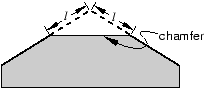
Abaqus/CAE applies the chamfer to all of the selected edges as a group; therefore, subsequent feature manipulation operations—such as edit, delete, and suppress—will be applied to the entire group of selected edges. Consequently, if you select more than one edge to chamfer, you cannot modify just one of the chamfered edges.
The chamfer tool is available only when the current viewport contains a three–dimensional solid or shell part. In addition, you cannot chamfer an edge that contains a wire. The length of a chamfer defines the feature and can be modified using the Feature Manipulation toolset.
To chamfer edges:
From the main menu bar, select Shape Blend
Blend Chamfer.
Chamfer.
Abaqus/CAE prompts you to select the edges to chamfer.
Abaqus/CAE displays prompts in the prompt area to guide you through the procedure.
Tip:
You can also chamfer selected edges using the ![]() tool, located with the blend tools in the Part module toolbox. For a diagram of the tools in the Part module toolbox, see “Using the Part module toolbox,” Section 11.17.
tool, located with the blend tools in the Part module toolbox. For a diagram of the tools in the Part module toolbox, see “Using the Part module toolbox,” Section 11.17.
Select the edges to chamfer, and click mouse button 2 to commit your selection. [Shift] + Click additional edges to add them to your selection, and [Ctrl] + Click a selected edge to unselect it.
Tip: If you are unable to select the desired edges, you can use the Selection toolbar to change the selection behavior. For more information, see “Using the selection options,” Section 6.3.
A default chamfer length appears in the prompt area.
If necessary, type a new chamfer length in the text field in the prompt area. Click mouse button 2 to commit the chamfer length.
Abaqus/CAE redraws the part with the selected edges chamfered.
