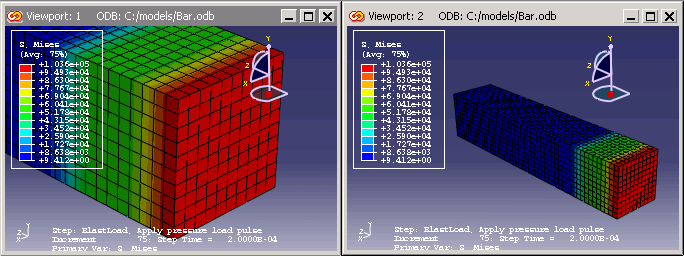Linked viewports enable you to manipulate your view of objects in different viewports simultaneously. When you manipulate an object in one linked viewport using any of the view manipulation tools described in Chapter 5, “Manipulating the view and controlling perspective,” Abaqus/CAE performs the same action in all linked viewports in your session.
Abaqus/CAE allows only one set of linked viewports, so every viewport in your session is either independent or a part of the group of linked viewports. When you change the view in an independent viewport, Abaqus/CAE changes the view in that viewport only.
When using the standard view manipulation tools (see “Understanding the view manipulation tools,” Section 5.2), the manipulations in the linked viewports are not dependent on the view orientation in each viewport. For example, panning the view to the left will pan the view to the left in all linked viewports, regardless of different view orientations in each viewport. When manipulating the view using the 3D compass (see “The 3D compass,” Section 5.3), the manipulations in the linked viewports are dependent on the view orientation in each viewport. For example, panning the view along the X-axis will pan the view along the X-axis in all linked viewports; the view orientation in each viewport determines the direction of motion.
You can activate or deactivate viewport linking for your session from the Viewport menu, the Viewport toolbar, or the Linked Viewports Manager. If this option is deactivated, all viewports in your session are independent. By default, if this option is activated, all viewports in your session are linked. In the bottom portion of the Linked Viewports Manager, you can toggle off a viewport's checkbox to exclude it from the group of linked viewports. From the Linked Viewports Manager, you can control which characteristics the linked viewports share. By default, all of the characteristics are shared. Several of the linked viewport options are available in all modules; some of the options, such as displaying the same plot state in all linked viewports, are applicable only in the Visualization module.
Abaqus/CAE indicates linked viewports with a red chain link icon that appears on the left side of the viewport title bar, as shown in the two viewports below.