
The table of contents frame on the left side of the book window contains a hierarchical outline of the topics in the book. This outline allows you to move quickly from one part of the book to another. When you click a table of contents entry, the table of contents entry becomes highlighted and the text frame displays the corresponding section in the book (see Figure 3–1). As you navigate through the book, the highlighting in the table of contents frame moves, indicating your location within the book.
Figure 3–1 The table of contents entry is highlighted, and the text frame displays the corresponding section in the text frame.
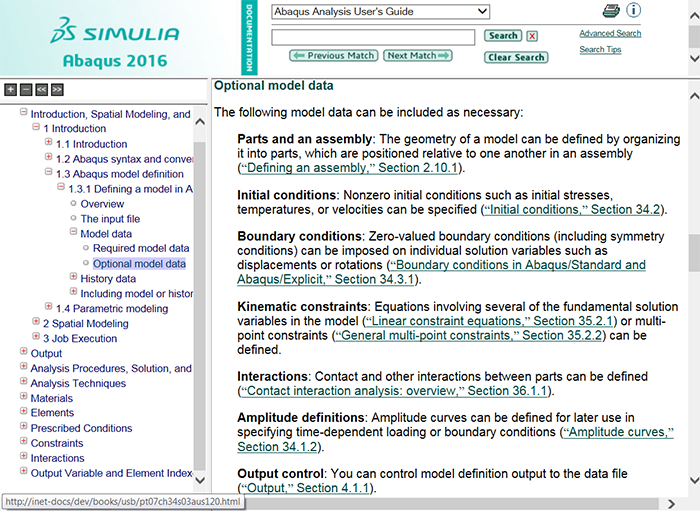
The table of contents can display varying levels of detail. You can choose to display only major topic headings or to expand any or all of the topic headings to show subtopic headings as well. To expand an individual section of the table of contents, click  to the left of the topic heading. The headings of the subtopics appear under the topic heading, and the sign changes to
to the left of the topic heading. The headings of the subtopics appear under the topic heading, and the sign changes to  (see Figure 3–1), indicating that the section is expanded. If
(see Figure 3–1), indicating that the section is expanded. If  appears beside a subsection, there are no further levels within that section to expand. To collapse an expanded section of the table of contents, click
appears beside a subsection, there are no further levels within that section to expand. To collapse an expanded section of the table of contents, click  next to the topic heading. In addition, you can use the
next to the topic heading. In addition, you can use the  and
and  tools to expand or collapse topic and subtopic headings in a book to the default level of expansion.
tools to expand or collapse topic and subtopic headings in a book to the default level of expansion.